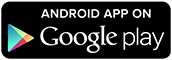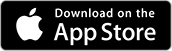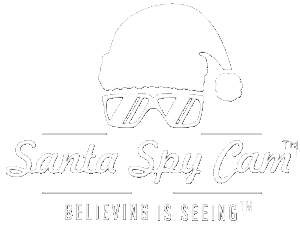Frequently Asked Questions
Santa and his Elves know that everyone needs a little help once in a while. Sometimes, with a little research and a bit more “know-how,” we can figure things out on our own. Our team put together this list of FAQs in order to assist you. Hopefully, you will find the answer to your question here. If not, please feel free to contact our support team. Just be sure to give them some time to answer.
It is also a great idea to follow SSC on Facebook or X for the latest updates. Signing up for the newsletter can provide you with the latest app updates, specials and quick tips.
If you’ve already checked and have sufficient memory available, please check your device to see how many apps are open. For Android devices, click the square on the bottom left that displays all executing apps, then press Clear All to close everything. On Apple, press the Home button twice and swipe away any open apps. When you reopen the Santa Spy Cam app, processing shouldn’t run into any conflicts.
You should be able to select “Restore Purchases” under the “Shop” tab, though we have seen from some users that it can take up to an hour for purchases to restore. This may have been due to the iTunes servers getting overwhelmed when we released the last update.
Please restart the app (close by double clicking the home button and swipe away the app preview), restore purchases and check the app again in an hour.
If this doesn’t work, delete the app from your device completely and re-download it from the App store (Apple will not charge you again). This clears app storage from your device and gives is a “fresh start.” As soon as you open the app, click on “Shop” and restore purchases. All previously purchased scenes and features will be refreshed.
Check your device’s settings. Make sure SSC has permission to use the Camera AND Microphone.
Also, make sure you have plenty of storage space for the app to download the scene. SSC can take 2-4.5GB depending on how many scenes you have downloaded.
Also, make sure you have plenty of storage space to save your processed videos.
Here a few steps you can take to make it run smoother:
- Have at least 2GB of available memory to start. Each time you use a scene, additional footage will be downloaded. If you were to use/download every scene the app could take up to 4.5GB, and that’s not counting your final videos.
- SSC iOS app is best for Apple devices using iOS 15.0 and above. The minimum device is an iPhone 6S.
- Turn off all other running apps in order to free up processing memory. You must do this manually. You do not want other apps running in the background and taking up processing resources.
- Free up storage memory by backing up/deleting old apps, photos and videos. A minimum of 2GB of available memory is suggested.
- For best performance when downloading new scenes, a good Wi-Fi connection is highly recommended. Downloading will occur the first time a scene is used/viewed. Some public Wi-Fi connections do not allow large file downloads.
- It is best if you do not allow your phone to fall asleep during processing.
Santa Spy Cam is a powerful app that fuses high quality videos to your image or video. Therefore, it is very demanding on memory.
Here a few steps you can take to make it run smoother:
- Have at least 2GB of available memory to start. Each time you use a scene, additional footage will be downloaded. If you were to use/download every scene the app could take up to 4.5GB, and that’s not counting your final videos.
- SSC Android app is best for Android v9 (Pie) and above.
- Turn off all other running apps in order to free up processing memory (Close All).
- You do not want other apps running in the background and taking up processing resources.
- Free up storage memory by backing up/deleting old apps, photos and videos. A minimum of 2GB of available memory is suggested.
- For best performance when downloading new scenes, a good Wi-Fi connection is highly recommended. Downloading will occur the first time a scene is used/viewed. Some public Wi-Fi connections do not allow large file downloads.
- It is best if you do not allow your phone to fall asleep during processing.
The Story: You will want to create an alibi for why you were able to capture this video. Many parents have their child set out a camcorder to catch the action. (This was then “downloaded onto your phone.” *hint *hint) Others say there is a “Santa-approved” app that only triggers if he or the elves are present.
Security: We recommend hiding the SSC app icon in a folder with other apps that your kids aren’t interested in. Also, completely close the SSC app after each use.
There are some other apps out there (especially for Android) that allow you to child lock your phone or passcode lock folders or apps. If you are concerned about your child digging into your phone, this may be something to look into. Just remember, children are curious and often know how to use these devices better than we do at a very early age.
1. Practice! Scale and align the character by moving and pinching the “Action Box.” Flip the character by tapping the Flip Arrows icon in the middle of the box. Play around until you get the result you want. Bonus: you can readjust the character even after you shoot the scene, just in case you move, giving you magical results.
2. Have good lighting. Test that your character looks natural in the setting you want to place them. Try different pictures or different amounts of light in the room. Dark rooms don’t usually work well, since it give the characters a radioactive glow.
3. Shoot straight on. Try not to angle the camera up or down too much. Being eye level with the character you are placing in the scene will help give a more realistic result.
4. If you are using Pro Video mode, use a tripod or place your camera on a steady surface to reduce shake. The steadier the better.
Each user can bring their own style and unique angle to Christmas with this app, especially since your own home features in the scenes you create. Here are a few tips to make it easier to have better results.
- Use Pro Video mode for living backgrounds. The whole scene comes to life when you can see trees moving, lights sparkling and pets running around in the background.
- If you are using Pro Video mode, use a tripod or place your camera on a solid surface to prevent shake.
- Make sure your camera (i.e., your phone) is level to the the floor (not tipped forward or up). Being close to eye level to the character you are placing on the background helps a lot. You’ll likely have to get low for the elves.
Doing this helps get you set up for scenes like “Peek-A-Boo,” which requires that you line up the elf entrance to a vertical object, like a door frame or a picture. - Be sure to have good lighting to match the scene. Most scenes are designed for indoor use in a well lit room.
- Before and after shooting a picture, you can move, scale and flip the Action Box to fine-tune your scene before pressing the “PROCESS” button. This is how you can make sure that ropes aren’t floating in mid-air and the Elves have proper hiding places to peak from (instead of peaking from behind an invisibility cloak).
- Take your time to create the most believable scenes possible. Sometimes you may want to re-arrange objects on a table or take a few steps back to make a scene look amazingly real. If the elf leaves something in the scene or Santa eats the cookies, you’ll want mimic this to leave evidence. Who doesn’t want to eat cookies? (Just be sure to leave some crumbs at least.)
Android: After processing a scene it will auto play the video for review and automatically save the video to your gallery. You can also tap the “SHARE” button and instantly upload the scene to your favorite social media profile.